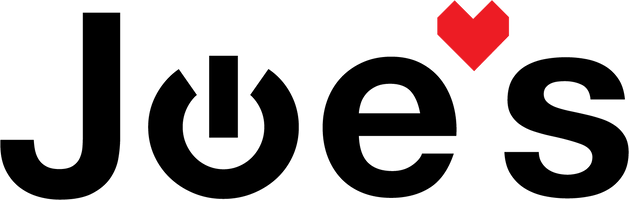How to Replace the Headband On Beats Studio 3 Wireless Headphones Replacement Steps Tutorial
The Beats Studio 3 wireless headphones have a plastic arch that connects the two metal hinges that say "Studio" or "Wireless". This arch will frequently snap just above the metal hinges if put under too much strain. This article shows you how to replace that plastic arch.
Parts you'll need 🧰
- A replacement headband (Pick the right headband for your color of Studio 3s from the drop-down Below)
- Click here and scroll down to view the part, with all the tools you'll need in the "Frequently bought together" section
Tools you'll need 🪛
If the tool cost seems prohibitive, check out our repair catalog to see if we offer repair services for your device. If it's not listed, we don't repair it.
_____________________________________________
Steps to Replace your Studio 3 Headband
1. Unscrew the screws from both sides of the hinges
There are four screws holding the headband into place. There are two on the bottom of each hinge. Fold the hinge inward to gain access to them.

2. Remove the broken headband
Once you have removed all four screws, your headband should slide out from the hinges. If part of the headband has broken off inside of the hinges, you should just be able to shake the hinge and have it fall out. Remember the orientation of the Beats logo on the top of the headband for when you install your new headband so that it is not backward.
***If you previously tried gluing the headphones back together, you might need to get some tweezers or pliers to remove any plastic bits that are stuck in the hinges. If you are unable to remove them due to glue, you might need to use something like Acetone to remove the glue which will also remove the paint on the hinge and can damage the wiring if you let it get on the headphones. If you would prefer, we can usually remove the plastic, or if it comes down to it, we can replace the hinge on your headphones if you send them in by following the steps Here.
3. Remove the headband cushion
Using your Pry Tool, start at one end of the rubber headband cushion and pry it away from the plastic headband. There is a plastic frame inside of the rubber cushion that uses snap connects to stay attached to the headband. Once you have one entire side removed from the headband, you should be able to easily remove the whole cushion from the headband.

4. Insert the new headband into the hinges
Just make sure that the Beats logo is facing forward. You should be able to read it regularly if you are looking at the front of the headphones.

5. Clip the headband cushion onto the headband
You will need to make sure that the large main wire is centered properly in the plastic headband before attaching the headband cushion. This can take some time so put on your favorite tunes and get it just right :)
Once it is centered, just apply pressure to the front and back of the cushion to snap it onto your headband. When done, it should look like this:

Those two rubber ends that are stick out all funny need to be put around the main wire, and tucked into the metal hinge. Fold one side of the headphones inward like so:

Then remove the other hinge from the headband and run the wire through the inside of the two rubber flaps on the end of the headband cushion, like so:

Once you have the wire tucked into the rubber, slide the hinge back onto the headband and headband cushion and insert both screws into that sides hinge.
Repeat this process for the other side of the headphones.
6. Now get back to jamming out 🎶
💬 360.362.1722