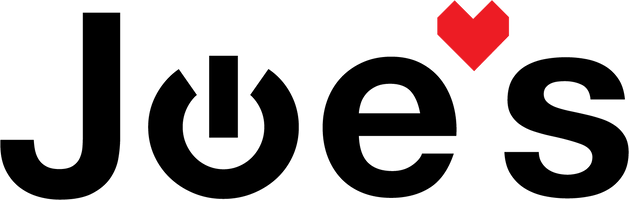How to Spot Fake vs. Real Beats by Dre Solo 3 Wireless Headphones
Are your Beats by Dre Solo 3 Wireless headphones legit? With the rise of counterfeit electronics, it’s more important than ever to know how to spot fake Beats before you buy.
At JoesGE.com, we specialize in buying, selling, and repairing Beats headphones, and over the years, we’ve become experts at identifying fakes. Sadly, about 10% of the Beats we receive are counterfeit—which means thousands of people unknowingly buy fake products every year.
To help you avoid getting scammed, we’ve put together this detailed guide to authenticating Beats Solo 3 Wireless headphones. These steps also apply to other 3rd-generation Beats models, including:
- Beats Solo 3 Wireless
- Beats Studio 3 Wireless
- Powerbeats 3 Wireless
- Beats X
If you prefer a visual step-by-step guide, check out our YouTube video where we break it all down.
Let’s dive in!
1. Check the W1 Chip Using Apple’s Auto-Pairing Feature
One of the easiest ways to verify your Beats Solo 3 Wireless is by checking for Apple’s W1 chip, which allows for seamless pairing with Apple devices.
Steps:
- Turn on your headphones.
- Press and hold the power button for 3 seconds until the LED light flashes.
- Make sure your iPhone or Apple device has Bluetooth enabled.
- If your headphones are real, a pop-up notification will appear on your Apple device, asking if you want to connect.
If you don’t see this auto-pairing screen, your Beats may not be authentic.
2. Use the Beats Updater to Check Registration
Another great way to verify your Beats’ authenticity is by using Apple’s Beats Updater.
Steps:
- Download and install the Beats Updater on your computer.
- Connect your Beats using a charging cable (Note: This won’t work if your charging port is damaged).
- If your Beats appear in the registration system, they are genuine. If they don’t, you might have a fake.
3. Inspect the Ear Pads
The ear cushions on real Beats Solo 3 Wireless headphones use high-quality foam, while fakes often cut corners.
What to Look For:
✅ Real Beats: Ear cushions contain yellow or black foam.
❌ Fake Beats: Ear cushions contain blue foam (a common sign of counterfeits).

4. Check the Internal Components
If you’re comfortable taking apart your Beats (or having a professional inspect them), the internal hardware can reveal a lot.
Key Features of Genuine Beats:
- Bluetooth board: Should be black and include Apple’s W1 chip.
- Powerboard: Should also be black and contain the correct components for proper function.
If you open your Beats and see different colors or missing technology, they’re likely fake. 

5. Examine the Headband Color
For certain colors, like Matte Black, the headband should have a lighter gray color inside. If the inside is a darker shade or completely black, you may have a counterfeit product. 
6. Verify the Serial and Model Numbers
How to Check:
- Look for the serial and model numbers on the left hinge of your Beats.
- Compare the font, spacing, and color to official Apple product images.
- Counterfeit Beats often have incorrect fonts or spacing that don’t match Apple’s standards.