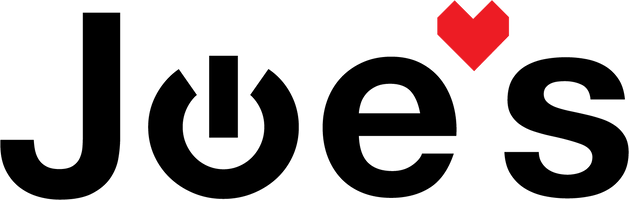Nintendo Switch Joy Con Rail Replacement Guide
If your Joy Con rails have broken or cracked, this tutorial is for you!
If you would prefer to read a written repair guide, check that out below. Or if the tool cost seems prohibitive for a one time repair and you would prefer that we complete this repair for you, check out our Repair Catalog to see if we offer repair services for this device.
Are you a business? We offer wholesale discounts on our repair services if you are sending numerous units in for repair or want to send us continuing batches of devices for repair on a regular basis. Contact our support team for more info Info@JoesGE.com (This email is only for wholesale inquiries, please contact Support@JoesGE.com for other inquiries).
_____________________________________________
Repair Difficulty: Moderate
Time to complete: 1.5-2 hours
The tools and parts that you will need for this repair:
- New Right and Left Joy Con rails
- Nylon Spudger Tool (For unlocking ribbon connectors and doing other tasks that require a non conductive tool)
- Repair Kit (Or a Small Phillips Screwdriver and a Y Screwdriver)
- Anti-Static Parts Organizer Mat
LEFT
RIGHT
_____________________________________________
1. Remove the Back Cover
Using your Y tip screwdriver, remove the screw in each corner of the back cover.

Using your Phillips head screwdriver, remove the two screws in the center of the bottom side of the console, the single screw in the center of the top side of the console, and the 5 screws that hold each Joy Con rail on the sides of the console.



Remove the screw under the kick stand and pop the came cartridge cover out.


With all of the screws removed, lift the back cover away from the console starting on the charge port side then wiggle the case on all of the other sides to lift it free. We would strongly recommend watching how to do this part in The Video so as not to break the back cover.

2. Remove the Heat Sink
Remove the 7 silver screws from the metal heat sink, starting with the one in the center next to the fan.

With the screws removed, unplug and remove the micro SD card reader by pinching the reader in your fingers then lifting straight away from the console as seen in the photo below.

Lastly, lift the heat sink away from the console.

3. Disconnect The Battery and Joy Con Cables
Using your Nylon Spudger, disconnect the battery plug from the motherboard by wedging it up and out of the socket.


Remove the left Joy Con ribbon cable from its socket by using your spudger to pop the back of the clip up then to use the ears on the ribbon cable to slide it out of the socket. It could be helpful to watch Ed do this in The Video.


Using your spudger, lift the tape that holds the ribbon cable in place, then slide the ribbon out of the console.

Repeat the process of removing the ribbon cable for the right side Joy Con. It has a shorter ribbon cable with no adhesive but uses the same latch socket for the ribbon cable. Take a photo of the orientation of the curl in the ribbon cable so that you can put the new one in the same way.

4. Replacing the Joy Cons
The right side Joy Con is a bit more simple and you can skip to the next step about clipping the ribbon cable in. For the left side, get the new Joy Con situated into its position, then, slide the metallic part of the ribbon cable under the circuit board. We recommend doing this by standing it on its side and pushing it down under the circuit board with your spudger. Watching this part in The Video could be helpful.


Using your spudger, push the end of the ribbon cable into the connector then close the latch, then repeat this process for the right side.

Reconnect the battery cable by pressing down with your finger when it is lined up with the socket.

5. Re-attach the Heatsink and Joy Cons
Place the heatsink back onto the console then gently attach the Micro SD card reader back onto its connector and align the slot onto the two dowels that hold it in place then re insert the single screw that holds the reader in place.

Re-insert 4 of the 5 screws that hold each Joy Con in place excluding the center screw.

Re-insert the remaining 6 screws that hold down the heatsink.

7. Attach the back cover
Start by aligning the two tabs on the bottom of the back cover with the two holes near the charging port then carefully lay the back cover down onto the console.

Gently press in the center at the top of the back cover to lock the snap connectors in place. The back cover should be flush with the console all around after the top locks into place.

Re-insert the two screws in the bottom of the console, the single screw in the top, and the single screw in the center of each Joy Con rail. Since these screws aren't magnetic, it helps to aim your screwdriver down and hold the screw on the end then drop the screw into its hole and tighten it until snug.



Lift the kickstand and re-insert the short wide-headed screw into its hole.

Using your Y tip screwdriver, re-insert the screw into each corner of the back housing.

8. Get back to enjoying your gear 🤓