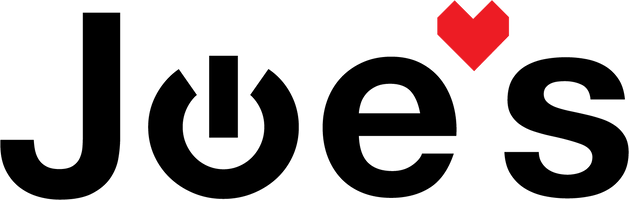How to Replace the Charge Port On your Ultimate Ears UE Megaboom
If the charging light on your UE Megaboom does not turn on when you plug it in or if it only turns on when the charge cable is held at a certain angle, the Micro USB port or the whole charging PCB will need to be replaced. Lets get into it!
Are you a business?
We offer wholesale discounts on our repair services if you are sending numerous units in for repair or want to send us continuing batches of devices for repair on a regular basis. Contact our support team for more info Info@JoesGE.com (This email is only for wholesale inquiries, please contact Support@JoesGE.com for other inquiries).
Which Repair Should You Complete?
Replacing the Micro USB port alone will be significantly cheaper (~$9) than the whole PCB (~$40) if you already have soldering equipment but it is much more complex whereas replacing the whole PCB, is much easier.
There are repair videos and written repair guides for both repairs down below. If the tool cost seems prohibitive for a one time repair and you would prefer that we complete this repair for you, check out our Repair Catalog to see if we offer repair services for this device.
_____________________________________________
Charging PCB Replacement
Repair Difficulty: Moderate This repair is fairly easy. The most delicate part is opening up the fabric that covers the speaker. It can be performed with very basic tooling and a bit of patience.
Time to complete: 30-60 minutes
The tools and parts that you will need for this repair:
- A new Charge Port PCB
- Strong Pry Tool (a guitar pick, or the dull side of a butter knife can also do the trick)
- Repair Kit (Optional: you would only need the pry tool but the rest of the tools come in handy for other repairs and such).
_____________________________________________
1. Remove the Rubber Spine
Use your pry tool to lift the charge port end of the rubber speaker part up and away from the cloth. You will need to work your way around the whole of the speaker gently lifting until you hear the pop sound of the clips detaching.


With the bottom rubber flap lifted up, move on to using your flat screwdriver or pry tool to gently lift up the rubber spine on the side of the speaker. There are clips that hold it in place which you will here release when you pry it up.
Work your way along the top part of both sides of the rubber spine near where you already lifted the rubber flap. Just stick the pry tool in and lift it up.


Once you lift the top part of the spine, you can stick your pry tool all the way through to the other side and lift the rest of the spine. You can also just pull it up by hand if you are careful to not bend it back too far so as to cause damage.


2. Remove the Grille Fabric and Charging Assembly
Use your pry tool to lift up this folded over part of the bottom of the fabric. There is a clip at each end of this part that may take some finagling to get popped up.
Slowly work around the whole end of the speaker flipping up the fabric until you can easily fold it down.


Using your pry tool, unclip the edges of the fabric from where they were secured under the spine. Work your way up and down the length of the spine on both sides until you free a clip, then use your hand to free the rest of the clips.


The the fabric is free, push it to the opposite end of the speaker to make room for the next steps.

3. Remove the Old PCB
Use your pry tool to lift the plastic end cap off of the housing. Find the biggest gap around the seam of the two pieces and just slowly start prying it up all around the circumference.

With the end cap removed, use your pry tool to lift the plastic gasket out of the center of the assembly. Its only held in place by the friction of the rubber gasket that it sits inside of.

Use your pry tool to clean the hot glue off of the microphones on the edge of the PCB (some units won't have any glue on them).




Once the PCB is free, remove the grey or black rubber gasket that is surrounding the board.

If present, remove the orange or grey gasket from around the center plug on the bottom of the PCB.

Its good to note that there are two different types of PCBs that UE used in the Megaboom, one had two mics and the other only had one. If your PCB looks like the one on the left, it is not broken.

4. Install the New Charging PCB
Install the rubber gasket onto the new PCB.

Reinstall the outside plastic gasket making sure that it sits in the indentation that is present in the rubber gasket.

Make sure that the rubber gasket is seated properly and not pinched underneath the outer gasket.

Reinsert the plastic ring into the inside of the rubber gasket making sure the line up the small side with the small end of the PCB.

If present, remove the orange gasket from the old PCB and install it onto the new PCB.

Reinstall the PCB into the plastic housing making sure that the battery pins are visible through the oval opening on the bottom of the housing.

5. Assemble the Speaker
Gently set the end cap housing onto the speaker and line up the pins to connect to the battery and the connector to the motherboard. When you get it all lined up, apple force down onto it until you hear the click that lets you know it is seated properly.

Check all around the speaker to make sure that the seam between the charging assembly and main housing is as small as it can be.

Line up the ends of the fabric with the little channel that the sit into and apply force up and down the length of both sides until you hear them loudly click into place. This can take some finagling.

Fold over the center of the fabric onto the charging assembly then work your way around to the ends of the fabric folding it down and into place.

Use your pry tool to clip both corners of the fabric into place. It won't be a loud click but they do have a spot to be secured into.

Lay the rubber spine down onto the speaker and apply pressure up and down the length of the speaker until all of the connectors are clipped into place.

To finish up, apply pressure to the charging end of the rubber part of the speaker to clip it into place and make sure it is as flush as it can be all around the edge of the speaker.

6. Get back to enjoying your gear 🤓
If you have any questions in regards to this repair, feel free to shoot us an email or text and we will do our best to reply to you as quickly as possible. Please inquire using our Repair Catalog if you are wondering how much a certain repair will cost. If you do not see your item in our repair catalog, it means that we do not offer repair services for it.
📧 Support@JoesGE.com
💬 360.362.1722
Replacing the Micro USB Port
Repair Difficulty: Difficult This repair is highly technical and deals with small components and circuitry that are easy to damage. We would only recommend to complete this repair if you have experience working with such small circuitry and the equipment required to work on it.
Time to complete: 1-2 hours
The tools and parts that you will need for this repair:
- A new Micro USB Charge Port
- Strong Pry Tool (a guitar pick, or the dull side of a butter knife can also do the trick)
- A soldering iron (around 15 watts is good for small electronics and would be cheaper than purchasing a temperature variable unit).
- Solder Flux (To ensure clean solder joints)
- Solder Wick (To remove excess solder, not necessary, but cheap and useful)
- Heat Gun (A hairdryer will not work in this instance as you need to heat a small area of a PCB and heating the whole PCB could cause other damage).
- Repair Kit (Or a set of Precision Tweezers)
_____________________________________________
1. Remove The Charge Port PCB
Use your pry tool to lift the charge port end of the rubber speaker part up and away from the cloth. You will need to work your way around the whole of the speaker gently lifting until you hear the pop sound of the clips detaching.


Lift the black rubber gasket off of the outside of the grey rubber piece then lift the black plastic insert out of the charge port PCB using your pry tool.

The whole board that the charge port is soldered into comes straight up and out of the speaker. You can lift it by gently prying it up on all sides a little bit each time until it comes loose. It is held in place by two connectors that do not lock. It may be helpful to watch this part in The Video.


Once the PCB is free, remove the grey rubber gasket that is surrounding the board.

Remove the orange gasket from around the center plug on the bottom of the PCB.

2. Remove The Old Charge Port
While your heat gun is warming up, its good to note that there are two different types of PCBs that UE used in the Megaboom, one had two mics and the other only had one. If your PCB looks like the one on the left, it is not broken.

Apply a small amount of flux onto the PCB around the base of the micro USB port then using your heat gun (Set to around 300F or 149C) heat up the micro USB port while applying upward pressure with a set of tweezers or something similar. The Flux will melt and the solder should melt within 10-15 seconds afterwards releasing the charging port.


Clean the area around where the port used to be on the PCB using a Q tip wetted with rubbing alcohol.

We would also recommend using some solder wick to remove any leftover solder from the contact points on the PCB as it will make installing your new charge port much easier.

3. Install The New Charge Port
Slide the new charging port into the open holes where the old one was.

Solder the posts on the back of the charging port into place so that it will not fall out.

Set the PCB against something so that there is pressure pushing the charging port into the PCB then apply some flux to the posts that you just soldered and heat them up again to ensure that the charge port is properly secured and seated into its place. This can take awhile as you move the soldering iron around to each post and check that the port is fully seated.

Clean all of the leftover flux off of the PCB using a Q tip wetted with rubbing alcohol.

Apply flux to the pins of the charging port on the other side of the PCB then solder them into place, making sure that they are properly seated on their gold pads and not touching each other. Also make sure that no solder is contacting the housing of the charge port.


Test that each pin is soldered onto its pad by using a flat head screwdriver or something similar to push each pin and check for movement. If any of them move, solder them to their pad.

Clean the area with some rubbing alcohol on a Q tip to remove leftover flux.

4. Put The Speaker Back Together
Reinstall the grey rubber gasket onto the PCB.

Reinstall the black rubber band onto the outside of the grey gasket.

Reinsert the black plastic ring into the inside of the grey gasket.

Reinstall the orange gasket around the center plug on the bottom of the PCB.

Reinstall the PCB into the speaker carefully to avoid damaging the two plugs. Make sure to apply even pressure to get it seated then pushed down hard until it clicks into place.

Lastly, close up the rubber flap on the speaker by applying pressure all around the base of the speaker until you hear it snap into place and the rubber is flush with the fabric.

5. Get back to enjoying your gear 🤓