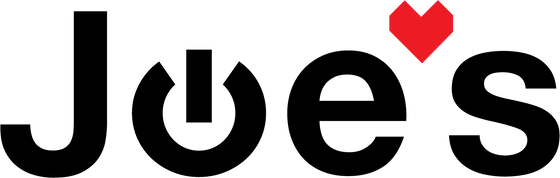>
>

PlayStation 4 PS4 Pro Hard drive HDD Replacement
If your PS4 Pro won't update, gets stuck in safe mode, or throws up a variety of error codes, it is very likely that your hard drive has become faulty. Let's fix it!
If you would prefer to read a written repair guide, check that out below. Or if the tool cost seems prohibitive for a one time repair and you would prefer that we complete this repair for you, check out our Repair Catalog to see if we offer repair services for this device.
Are you a business? We offer wholesale discounts on our repair services if you are sending numerous units in for repair or want to send us continuing batches of devices for repair on a regular basis. Contact our support team for more info Info@JoesGE.com (This email is only for wholesale inquiries, please contact Support@JoesGE.com for other inquiries).
_____________________________________________
Repair Difficulty: Easy
Time to complete: 30-45 Minutes
The tools and parts that you will need for this repair:
- A Replacement Hard Drive
- A Small Phillips Screwdriver
- A thumb drive with at least 4gbs of space (Also needs to be smaller than 32gb so that it can be formatted as FAT32)
_____________________________________________
1. Format Your New Drive
Plug your new hard drive into a computer and use a disk tool (Disk Utility on Mac and Disk Management on Windows) to format the hard drive to the exFAT file system so that it will work with your PS4.
2. Replace the HDD
Remove the cover on the back of your PS4 by pulling it up and away from the back of the console like so. (It could also be helpful to Watch This Part in the Video).

Remove the single Phillips head screw that holds the drive in place.

Pull the hard drive out using the curved tabs at the back of the casing.

Insert the new hard drive into the back of the console (If your new hard drive did not come with the casing that holds the drive, remove the old drive from the casing and secure your new drive into it with the four screws).

3. Setup the new drive
The new hard drive should have nothing installed on it so we will need to install the PS4 software to get your console ready to go. Plug your thumb drive into your computer and head Here to download the software for your console. Scroll down to the "Reinstall PS4 Software" section and follow the steps to finish setting up your console.